-
Back office guide
-
Login
-
Reset password
-
Home page
-
Users page
-
Employees page
-
Contracted customers page
-
Not contracted customers page
-
Add ticket form
-
Update ticket
-
Assign ticket page
-
Review ticket page
-
Audit ticket page
-
Close ticket page
-
Add sub product file page
-
Sub product file edit page
-
Add service records page
-
Waiting approval
-
Add service contract
-
Review and edit service contract
-
Response behavior template page
-
Audit ticket page
-
-
Back office guide - Declarations
-
Option-Declaration page
-
Option-General options-Employee department
-
Option-General option-Customer category
-
Options-General options-Unresolved ticket reasons
-
Options-General options-Telephone ip
-
Options-Location control-Area
-
Options-Location control-Sub area
-
Options-Location control-Zone
-
Options-Access level-System platform
-
Option-Access level-Role
-
Options-Access level-Add resources
-
Options-Access level-Permissions
-
Options-Product-Product category
-
Options-Product-Sub products
-
Options-Product-Contents
-
Options-Product-Parts
-
Options-Auto assign ticket
-
Options-Import file-Product category
-
Options-Import file-Sub products
-
Options-Import file-Customers
-
Option-Import file-Contents
-
Option-Import file-Parts
-
-
-
Mobile app - Service engineer
-
Chat page
-
Open service record signature page
-
Add approval request
-
Approval requests page
-
Not solved service record page
-
Open service record page
-
Accepted ticket page
-
Review ticket page
-
New ticket notification
-
Assigned tickets page
-
Dashboard page
-
Start page
-
Profile page
-
Change fonts page
-
Change color page
-
Change password page
-
Change email page
-
Settings page
-
Sign up page
-
Home page
-
Login page
-
User search form
Estimated reading time:
This search form is used to look between the users for a specific user to view, edit, or even reset his password.
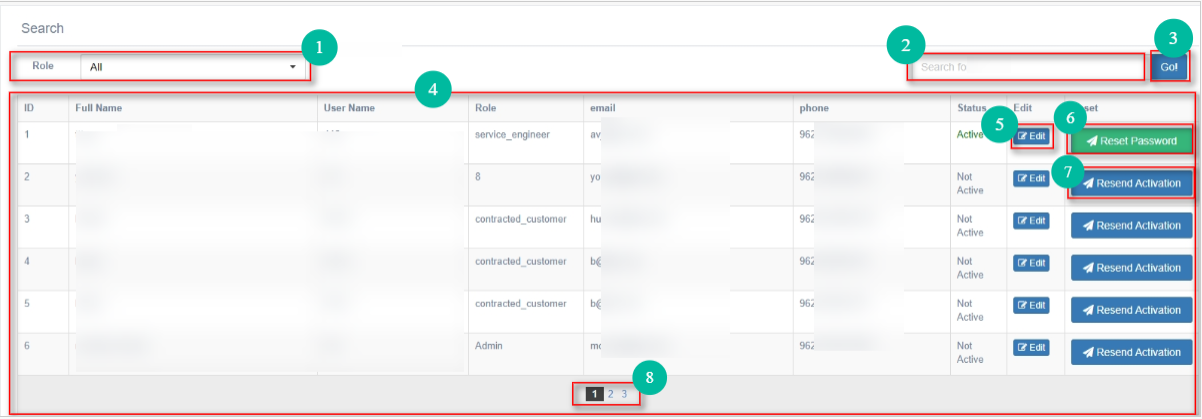
The search form consists of:
- Roles drop down menu: This menu contains the roles of the users in case you wanted to search between the users of a defined role.
- Search text field: This field is used when you are trying to search for a specific user that you already know his name, username, email, or phone number, you can type one of them in the text field and press go to start the search.
- Go button: Is the button that the user presses after selecting the search role and entered the name of the user, username, email, or phone number after pressing the go button the system will check for the users and view them in the list under.
- Users list: This is the list which views the searched for users and their brief information.
- Edit button: Is the button that the admin presses in order to edit a specific user information, after pressing it, the information of the user will be filled in the form above to be edited.
- Reset password link: By pressing on this button the system will send a reset password link to the user's email in order to change his password.
- Resend activation button: This button will be active for the users whom their accounts are still not active, and by pressing this button the system will send an activation link to the user's email.
- Pages numbering: this pages numbers is used to switch between the pages of the users list, six users will be viewed per page.
Last update: 02/08/2021
Views: 563
In this page:
