Transfer to web
Estimated reading time:
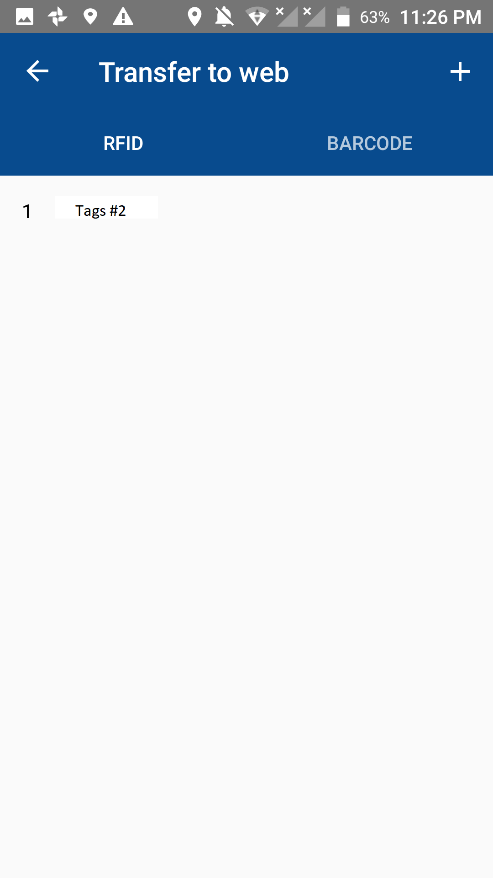
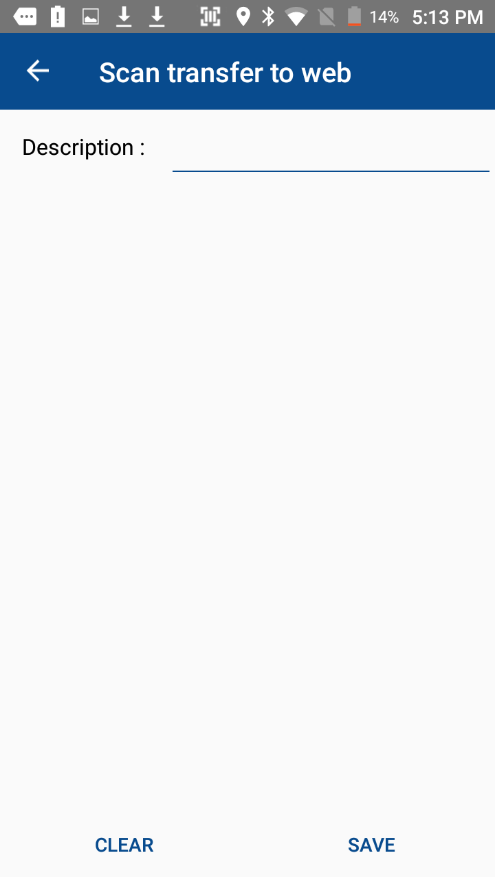
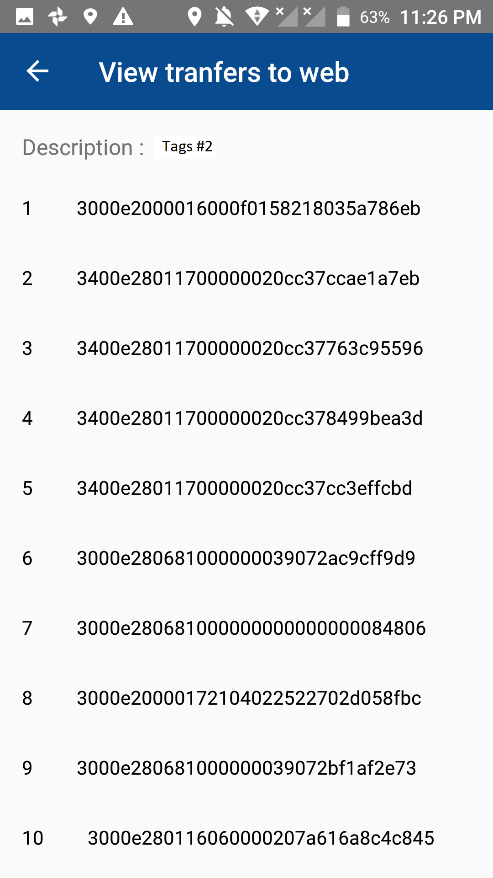
The transfer to web page is used by the users to transfer multiple assets of category description for the database, this feature is used to add multiple items of a selected category together to the assets items.
This feature helps with adding many fixed assets of the same category to the company’s fixed assets data, this feature helps with saving the time and effort from adding the items one by one.
The user can transfer both RFIDs and barcodes tags separately, each using its own page fragment.
View categories
The view of the page will be divided into two fragments, one is for the RFID categories, and the second one is for the barcode categories.
Each fragment will view its own categories that has been transferred to the remote database, these categories will be viewed in the web too, in terms of adding them to the assets of the company.
The category view page will contain the followings:
1. Back icon button: this button is used to return to the home page of the application.
2. Add icon button: this button will redirect the user to the add new category page, the user can use that page to enter the description of the category, and to choose the new tags for the company’s fixed assets.
3. RFID and barcode fragments buttons: these button are to move between viewing the RFID categories and the barcode categories.
4. Categories list: this is a list where all the transferred categories are stored and previewed to the user, the user here can view the category names, and can also delete the category by pressing on it and swiping it to the right or to the left to delete it and its information, or he can press on it to view the assets for the selected assets category, the information will be displayed in another page that contains all the assets numbers and the category description.
