Side bar
Estimated reading time:
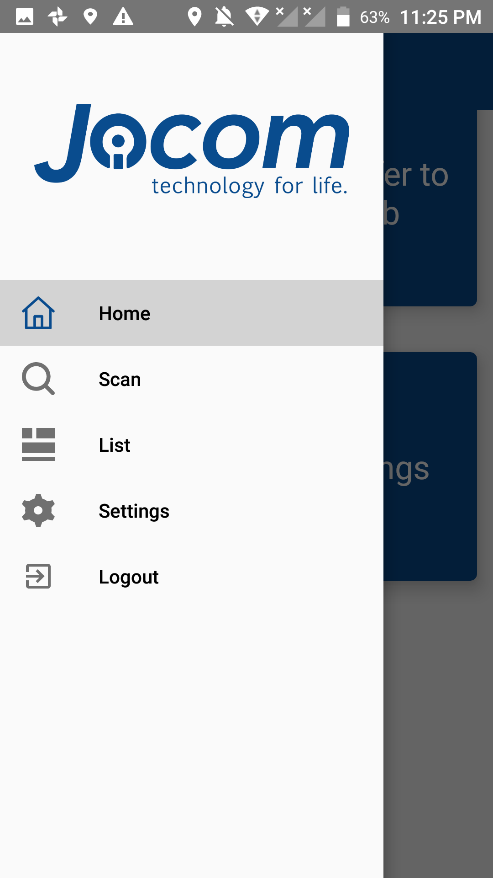
The side bar is usually located in the top left of the corner of the home page, and it can be viewed by clicking on the three hashes in the corner.
The side bar is an alternative fragment view from the home page, in this side bar the user can access directly to some specified pages of the application without searching and scrolling down in the home page buttons.
In this side bar the can be redirected to many pages and functionalities, and they are the followings:
1. Home button: In case the user wasn’t in the home page already, pressing on this button will redirect the user back to the home page of the android application.
2. Scan button: pressing this button will redirect the user to scan page, in the scan page the user can start scanning the asset items of the company and check his progress through each department.
3. List button: pressing this button will redirect the user to the list page, in this page the user can review the checked and unchecked assets of each department in the company.
4. Settings button: pressing this button will redirect the user to the settings page, the settings page is where the user can change the settings of the reader and the control migrate options.
5. Logout button: pressing on this button will end the logged in account session and logs him out, after logging him out, the user will be redirected to the login page.
