Dashboard
Estimated reading time:
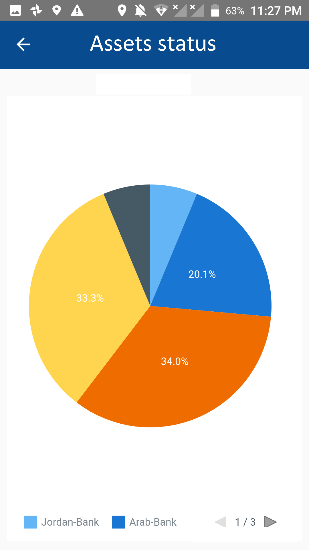
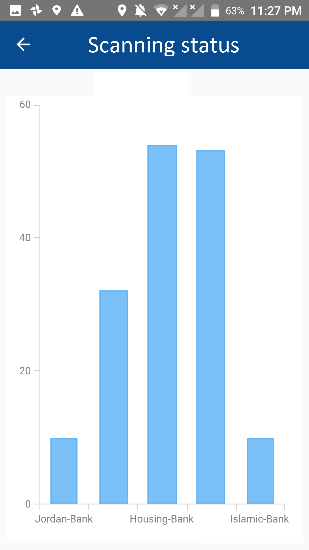
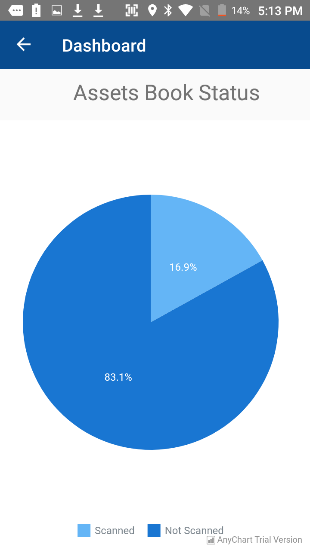
The dashboard page is where all the statistic of the company’s fixed assets are previewed in charts, there will be a various type of charts to be previewed in the dashboard, each one with its own data to view.
These system dashboards will define the followings:
1. Assets book status pie chart: this pie chart shows the percentage of scanned and not scanned assets of the current fixed assets book.
2. Scanning status bar chart: this bar chart shows the number of scanned assets per each cost center of the company.
3. Assets status pie chart: this pie chart shows the percentage of assets for each cost center of the company.
Last update: 01/17/2021
Views: 420
In this page:
