Search Page
Estimated reading time:
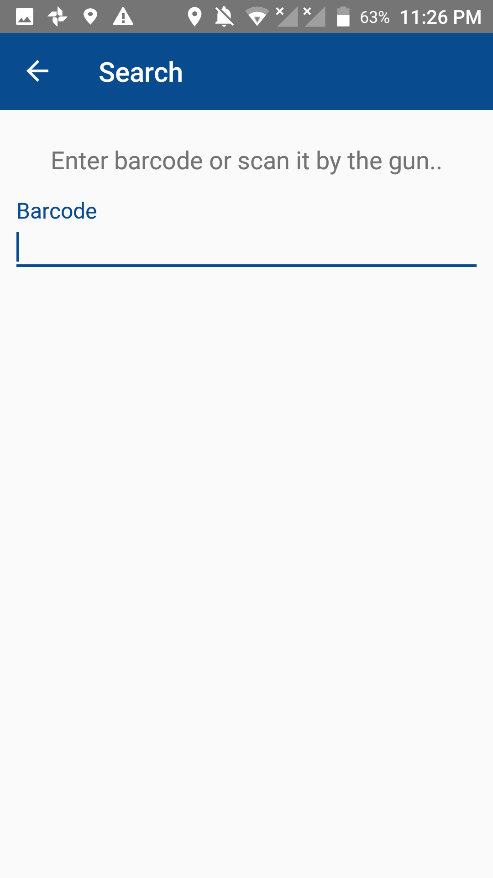

The search page is all about finding a specific item from a specific place, it’s used to view the item information from a cost center.
The user can view the item information by just scanning it using the reader, or by entering the item’s barcode number that’s assigned to it.
This page is useful in terms of reviewing an item full information without the need of the user going to the list page and search manually between the assets, the user here can just scan the item and review its information if was found.
This search page will contain the followings:
1. Back icon button: this button is used to return to the home page of the application.
2. Message label: this labeled message is just for informing the user on what he have to do in order to view the information of an item assets.
3. Barcode text field: the user can enter the barcode of the asset item here or he can scan the item using the barcode reader to get the full information of an item if the item was found in the fixed assets book.
4. Asset item information dialog: this disalog is displayed after scanning or entering an asset item number in the bar code text field, this dialog will show the full information for the selected asset item.
