Settings
Estimated reading time:
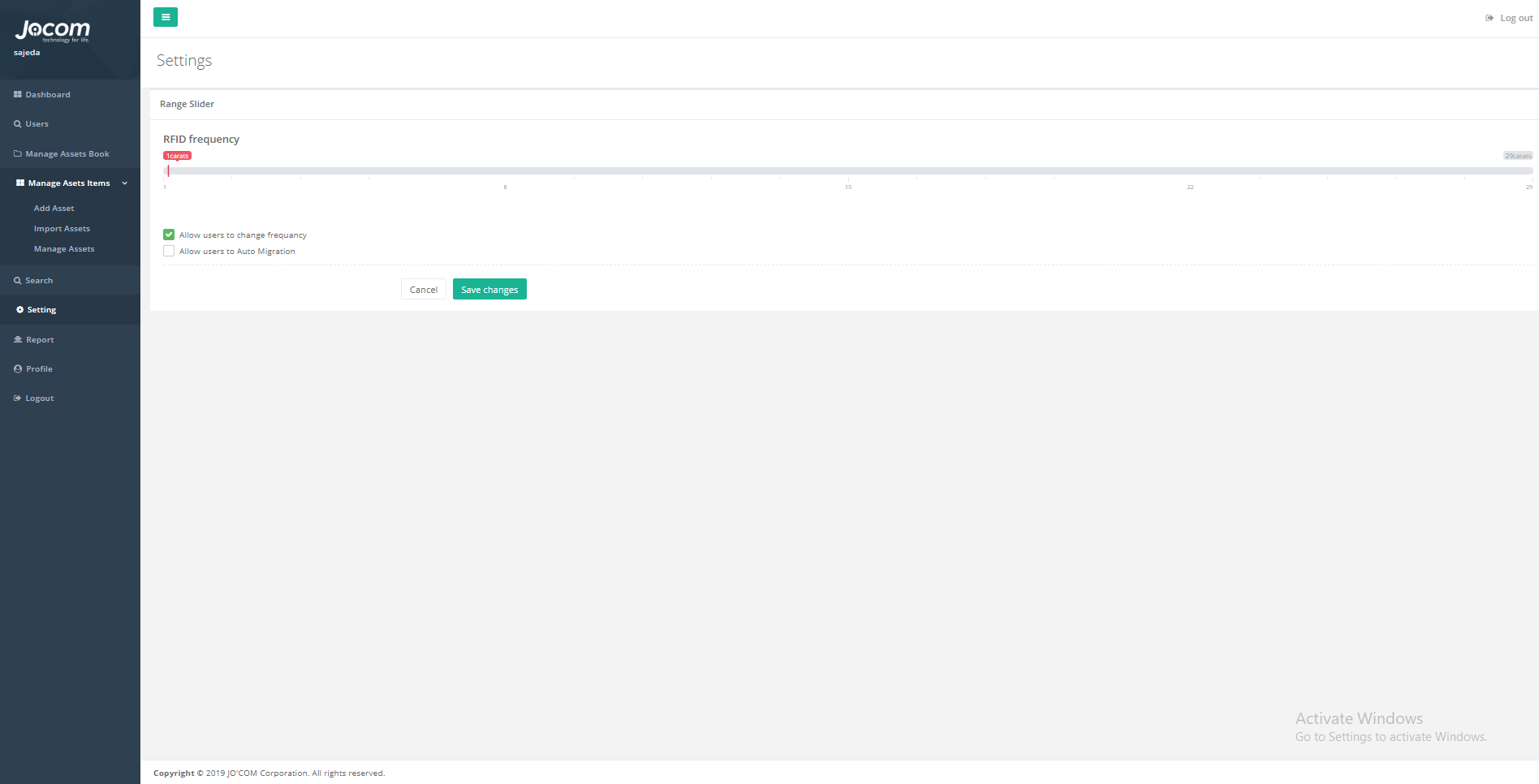
The settings page is where the admin can edit on the settings of the users readers, the admin here can control the frequency of the RFID reader, allow the users to change the frequency and not, also can enable the auto migration from the android option and disable it.
This settings page will contain the followings:
1. Frequency bar: here the admin can select, or change the frequency of the RFID readers, using this is for the admin to control over the required or to choose the best frequency for reading the RFID tags.
2. Check buttons: Two check button to control on the RFID readers of the users, the admin can allow the users to change the reading frequency of the readers or not, and can allow them to migrate their data by themselves using the feature in the android app or not, these buttons are so helpful to manage the reading and data transferring mechanism from the android app to the database.
3. Save changes button: this button is to save the changes made by the admin on the settings page.
4. Cancel button: this button will cancel the editing the settings and return the admin to the main menu of the web system.
