List page
Estimated reading time:
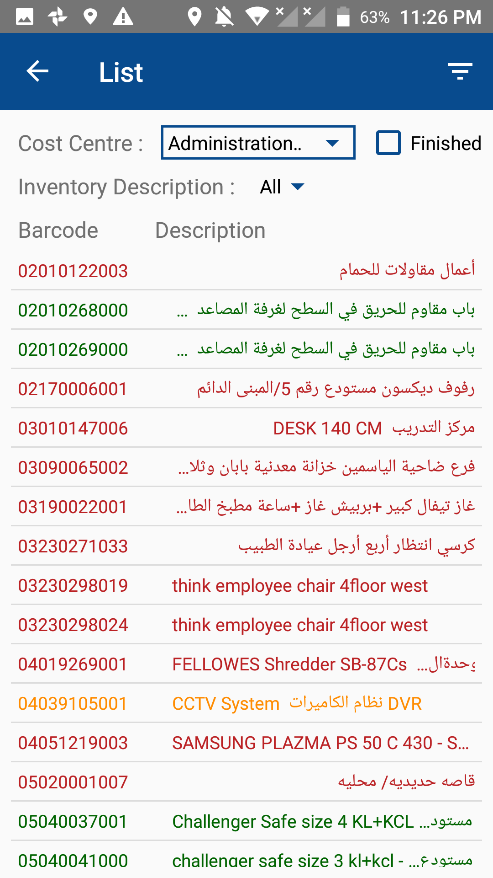 .
.
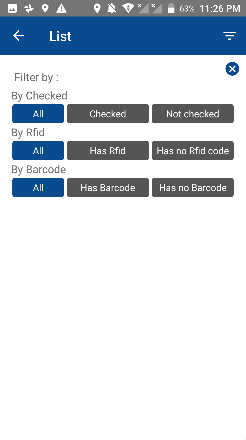
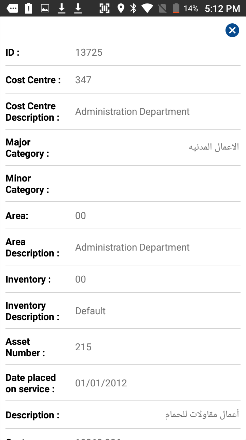
The list page provides the user with the ability of reviewing the companyu2019s cost centers fixed assets and their current status.
The user here can also report about the not scanned items of a cost center in case they were stolen or missing.
This page will contain the followings:
1.u00a0u00a0u00a0u00a0u00a0u00a0Back icon button: this button is used to return to the home page of the application.
2.u00a0u00a0u00a0u00a0u00a0u00a0Filtration icon button: this button will open a filtration page that filters the assets of a selected cost center data.
3.u00a0u00a0u00a0u00a0u00a0u00a0Cost center drop down list: this list will contain all the cost centers, the user here chooses the cost center that he desires to list its assets items for reviewing.
4.u00a0u00a0u00a0u00a0u00a0u00a0Finished check box: this check box is to filter the cost centers displayed in the drop down list, to only retrieve the cost centers in which are finished and all assets are scanned.
5.u00a0u00a0u00a0u00a0u00a0u00a0Inventory description drop down list: the user can filter the cost centeru2019s retrieved assets depending on the name of the inventory.
6.u00a0u00a0u00a0u00a0u00a0u00a0Assets list view: in this list the fixed assets of the selected cost center will be reviewed, they will be reviewed in a different colors, each one of these colors will define a status of the asset, if green it means that itu2019s scanned, and the yellow color is for the fixed assets in which are not scanned yet, the user view the asset full information by clicking on it and then an information dialog will be displayed for the user with the full information.
7.u00a0u00a0u00a0u00a0u00a0u00a0Asset item information dialog: this disalog is displayed after pressing on an asset item from the assets list, this dialog will show the full information for the selected asset item.
`Filtration
The filtration is an extended page from the list page, the user here can filter the fixed assets information in the list, after selecting the filtration desired, the user goes back to the list page to review the assets that he filtered for.
The filtration page will contain the followings:
1.u00a0u00a0u00a0u00a0u00a0u00a0Back icon button: this button is used to return to the home page of the application.
2.u00a0u00a0u00a0u00a0u00a0u00a0Close icon button: to apply the filtration and go back to the list page.
3.u00a0u00a0u00a0u00a0u00a0u00a0Filter by buttons: these buttons are to define the filtration method thatu2019on the cost centeru2019s fixed assets.
