Home page
Estimated reading time: ~3 min read
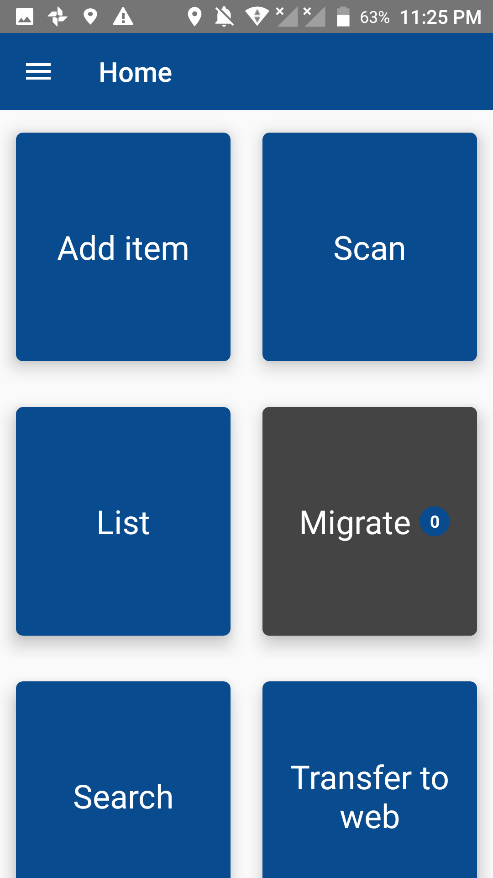
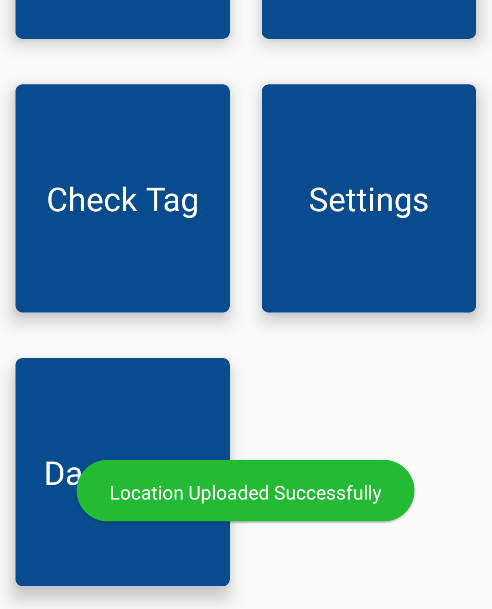
After logging in successfully to the android application, the page will be displayed is the home page, here from the home page the user can get the access to all the application features and functionalities.
The home page will contain a redirection links to redirect the user to the different pages and features of the system, the links will be represented as a buttons, and each one of these buttons will contain the name of the next page for it.
The buttons that the home page will contain are the following:
1. Side bar button: a button to view the side bar for the system, this side bar will contain a shortcuts for other system pages.
2. Add item button: pressing this button will redirect the user to the add item page, where the user can assign an existed RFID tag a new unique barcode.
3. Scan button: pressing this button will redirect the user to scan page, in the scan page the user can start scanning the asset items of the company and check his progress through each department.
4. List button: pressing this button will redirect the user to the list page, in this page the user can review the checked and unchecked assets of each department in the company.
5. Migrate button: this button is where the user can migrate his scanned, added, or transferred assets to the remote database, this option usually work automatically without the user need of pressing on it, but in case the users were granted the ability of changing it to manually migrate, then it will be clickable to migrate the updates to the remote database directly.
6. Search button: pressing this button will redirect the user to the search page, here in the search page the user can search for the assets manually by entering the RFID number assigned to it or the barcode number assigned with the asset item.
7. Transfer to web button: pressing this button will redirect the user to the transfer to web page, in the transfer to web page the user can transfer multiple RFID or barcode tags to the remote database grouped with a unique category description, these transferred tags are yet to be used in the web application of the fixed assets system.
8. Check tag button: pressing this button will redirect the user to the check tag page, the user here can check a specific RFID or barcode tag information by just scanning it.
9. Settings button: pressing this button will redirect the user to the settings page, the settings page is where the user can change the settings of the reader and the control migrate options.
10. Dashboard button: pressing this button will redirect the user to the dashboard page, in this page is where the user can view some statistics about the assets of the company.


