Settings
Estimated reading time:
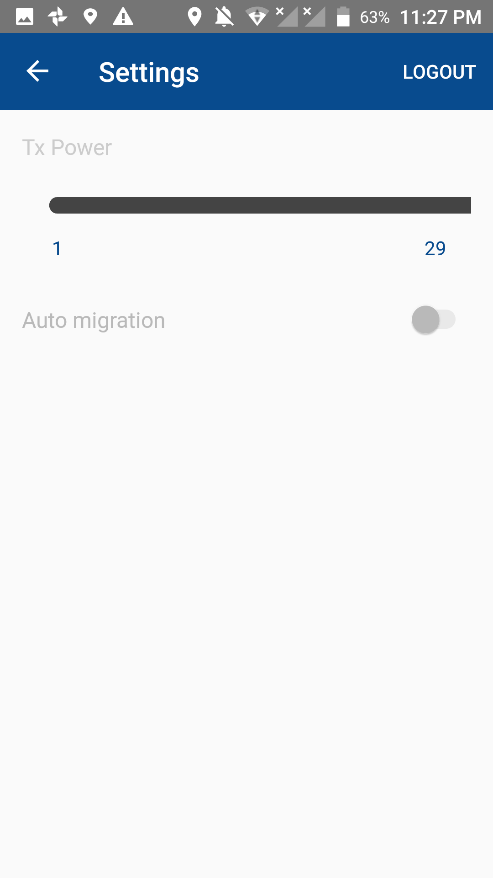
This page is where the user controls the reader power and the auto migration option, also he can logout of his account session from it if wanted.
This settings page will contain the followings:
1. Back icon button: this button is used to return to the home page of the application.
2. Logout button: this button is used by the users to logout from their logged in accounts, the logout feature will redirect the user to the login page.
3. Tx power slider: the user here can change the reader device reading power to the desired depending on what is suitable for the usage, this option will be active only if the admin allowed it from the web application.
4. Auto migration check box: the user here can control the migration option, if it was active the scanned, added, and transferred assets will be migrated to the remote database instantly, but if it was inactive, the user will be required to do it manually from the home page screen. This option will be enabled for the users to be used only if the admin had it enabled from the web application.
