Search
Estimated reading time:
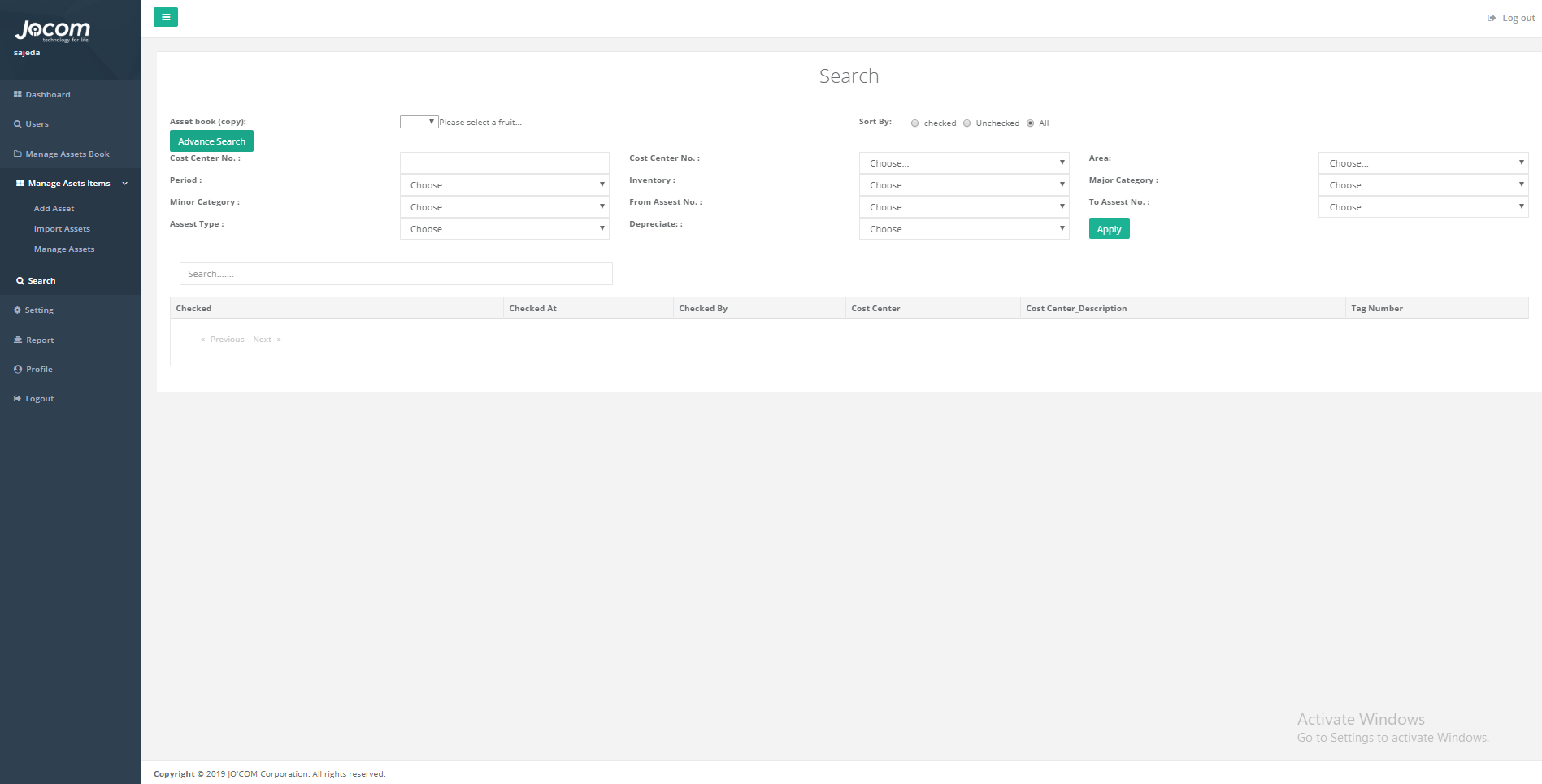
This page is where the admin searches for a specific asset or assets, the admin can search using an advanced filtration to filter the result by many data option, the admin can also sort the result to only view the check, not checked, or all status assets.
This page will contain the followings:
1. Advanced search button: this button is used to open an advanced search filtration options, these filtration options will help reaching for the desired asset faster than the normal search; because the admin here can choose the specific information of the asset to get the least number of results possible.
2. Sort by radio buttons: these buttons are to sort the search result to get the checked, not checked, or all status assets from the database.
3. Apply button: this button submits the search by filtration and requests the assets from the database depending on these filtration, the returned assets information will be viewed in a list view so that the admin can view them.
4. Assets list view: here in this list is where all the searched for assets are previewed, the previewed information are the searched for items from the filtration options.
