Manage assets book
Estimated reading time:
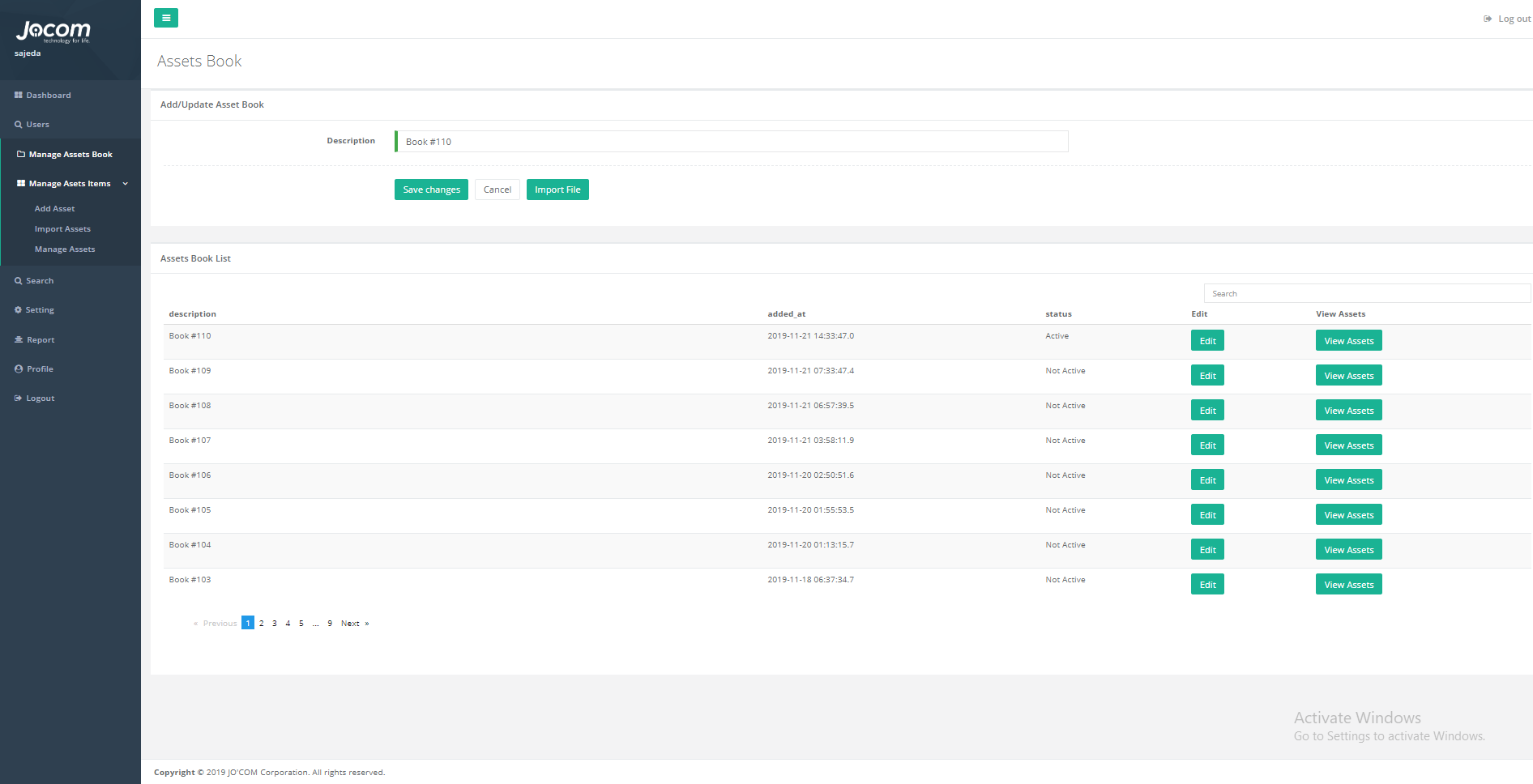
The manage asset is the place where the admin adds, views, or edits on the assets books, the asset book is the place to store the company’s assets information, the books will be displayed together in a list each with a unique description, this page will contain the followings:
1. Add/Update asset book form: here in this form is where the user can create a new asset book, you’ll have to enter the description of the new asset book and to press the save button.
2. Assets book list view: this list view will contain the previously added asset books descriptions and assets information, by clicking on the edit button the book description will be filled in the description text field to update it, and by clicking on the view assets button the assets for this copy will be displayed in a new page for the user to be viewed.
