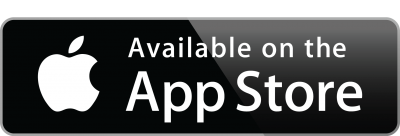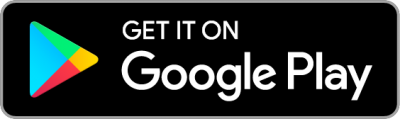Grocery Shopping
Doukan To Go
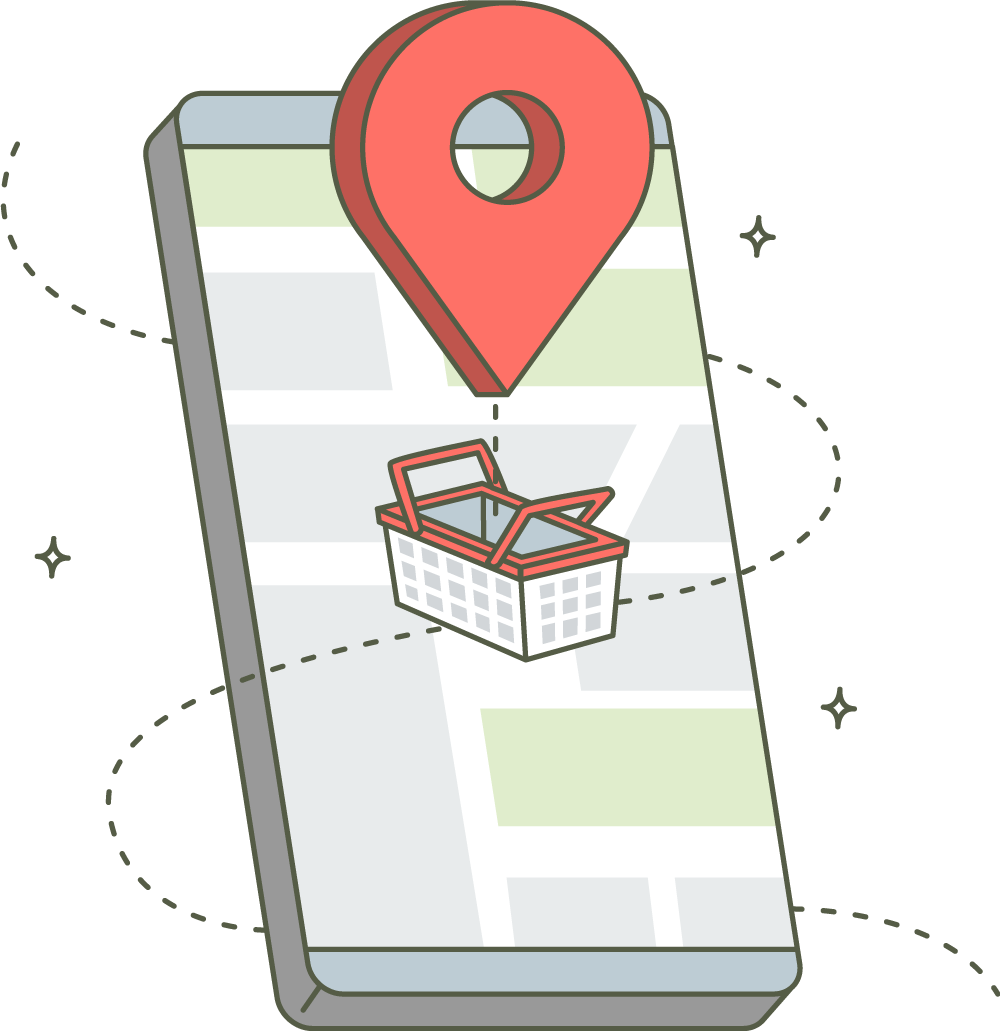
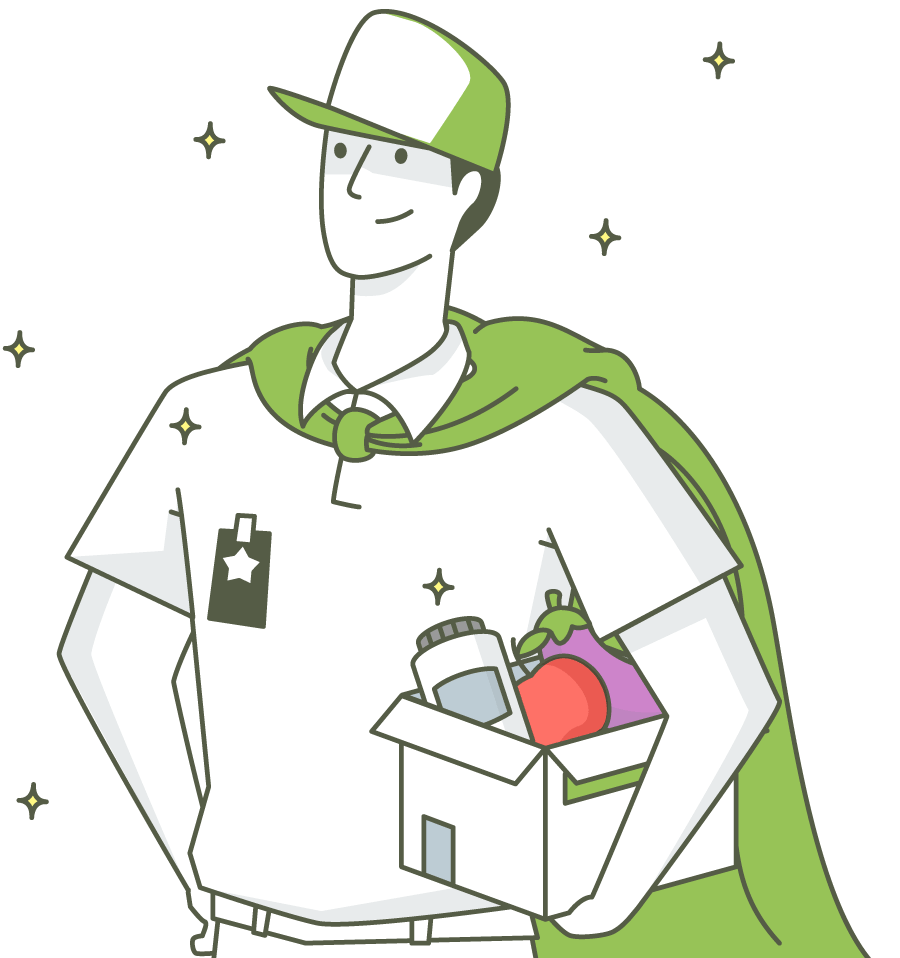
about
Doukan To Go
An electronic commerce which allows consumers to directly buy goods from a shop over the internet using a mobile application in real-time without intermediary service over the internet
Business-to-consumer (B2C) online shopping process, it evokes the physical analogy of buying products or services at a regular retailer or shopping center.
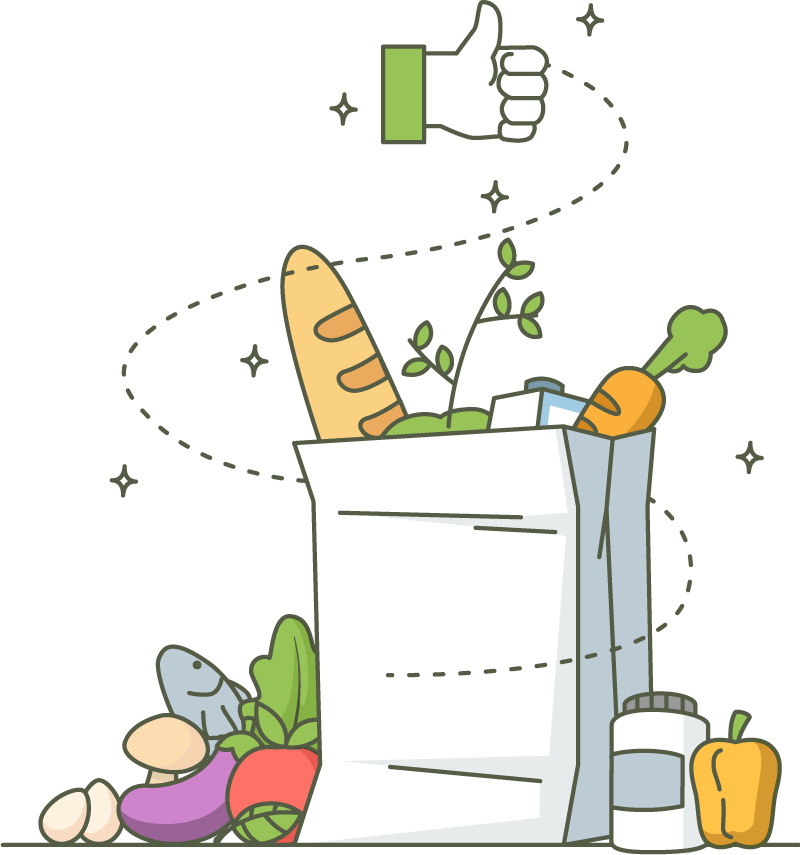
Shop owner (web) side
The first page will be an authentication login page for both web and mobile users, it’s required in order to protect the privacy of the account user.
This is the web login page form, contains the username field and the password field, and also the language field which are English and Arabic, the username is the unique name that refers to a certain user of the system, no two users can have the same username, after entering the username, the password is what follows up after, filling the correct password for your account username.

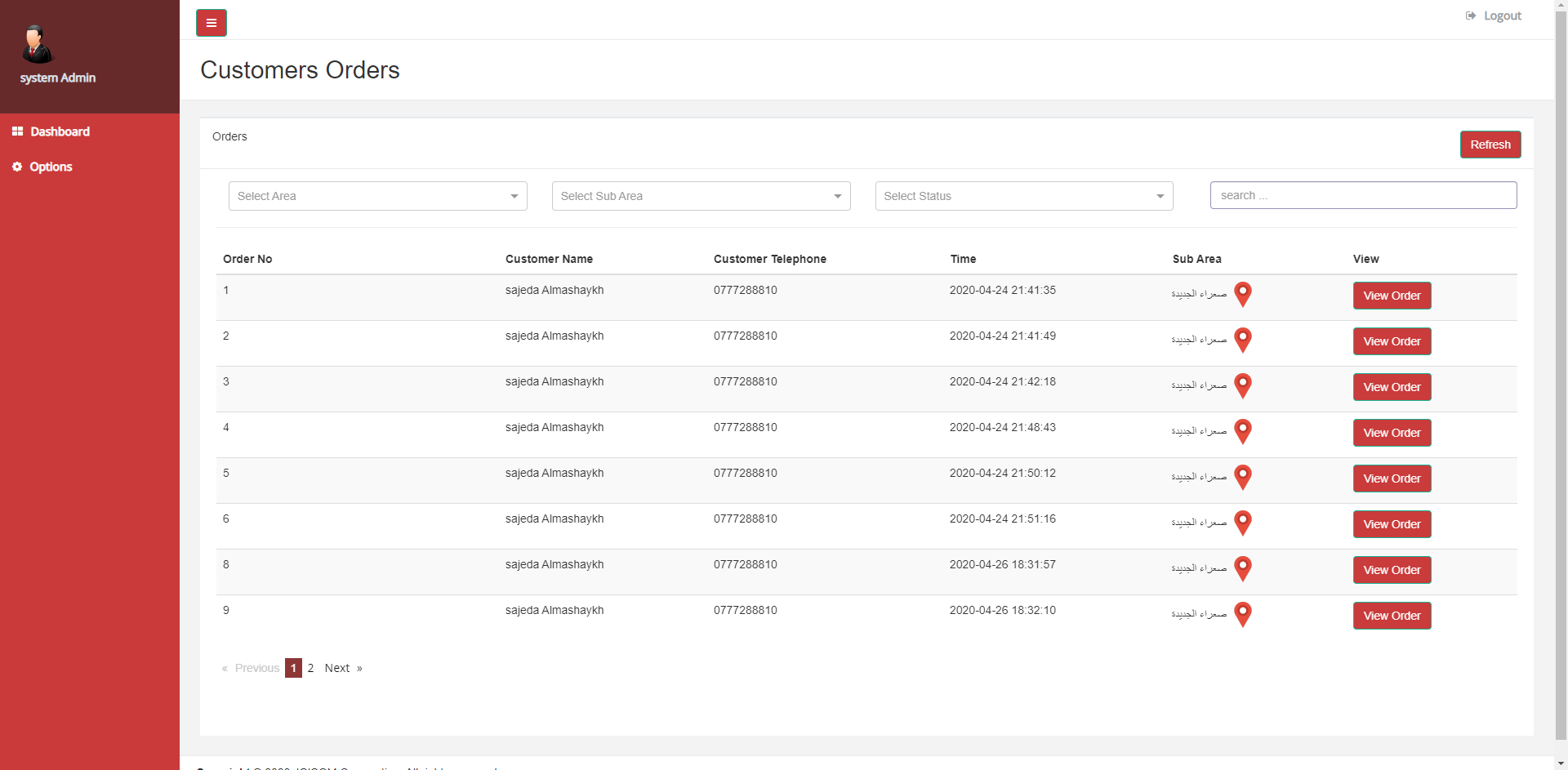
The language field decides the language of the system after login in, in example if the user logs in selecting the English language, then the next page will be displayed as this:
The previous page was displayed in English language as was selected before from the login page, this next page is where all consumers’ orders are previewed to the shop owner or representative.
The shop owner can view the orders details and the consumers contact information from this page, he can also view the consumer pinned location on a map to improve efficiency.
The order details page will contain the order information such as the order id, create time, customer name, and his telephone number.
It will also contain a list of purchased items, where the shop owner can review them, and export them to an excel sheet, and if it was accepted he can change the status of the order, or delete it in case it was rejected.
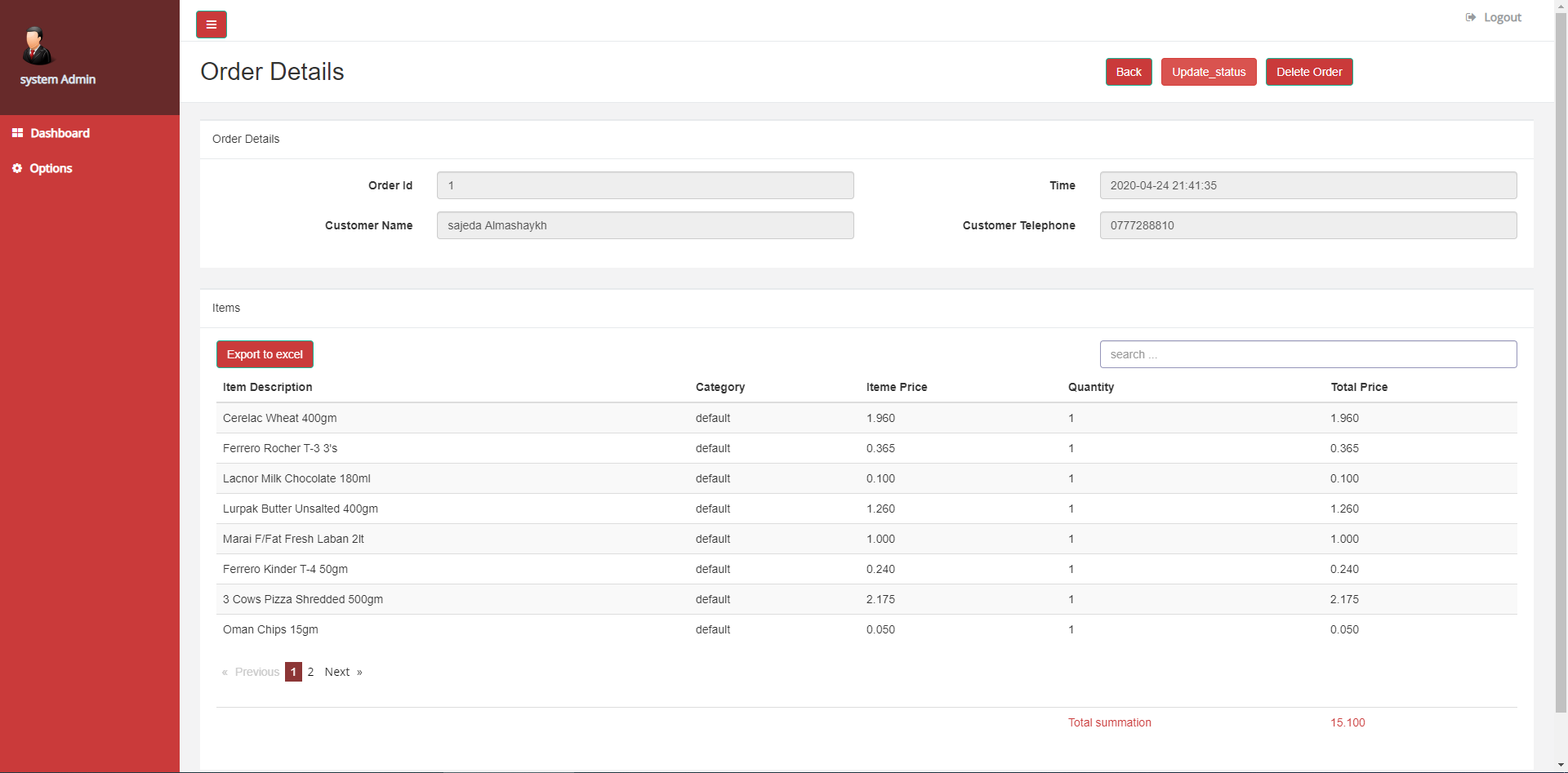
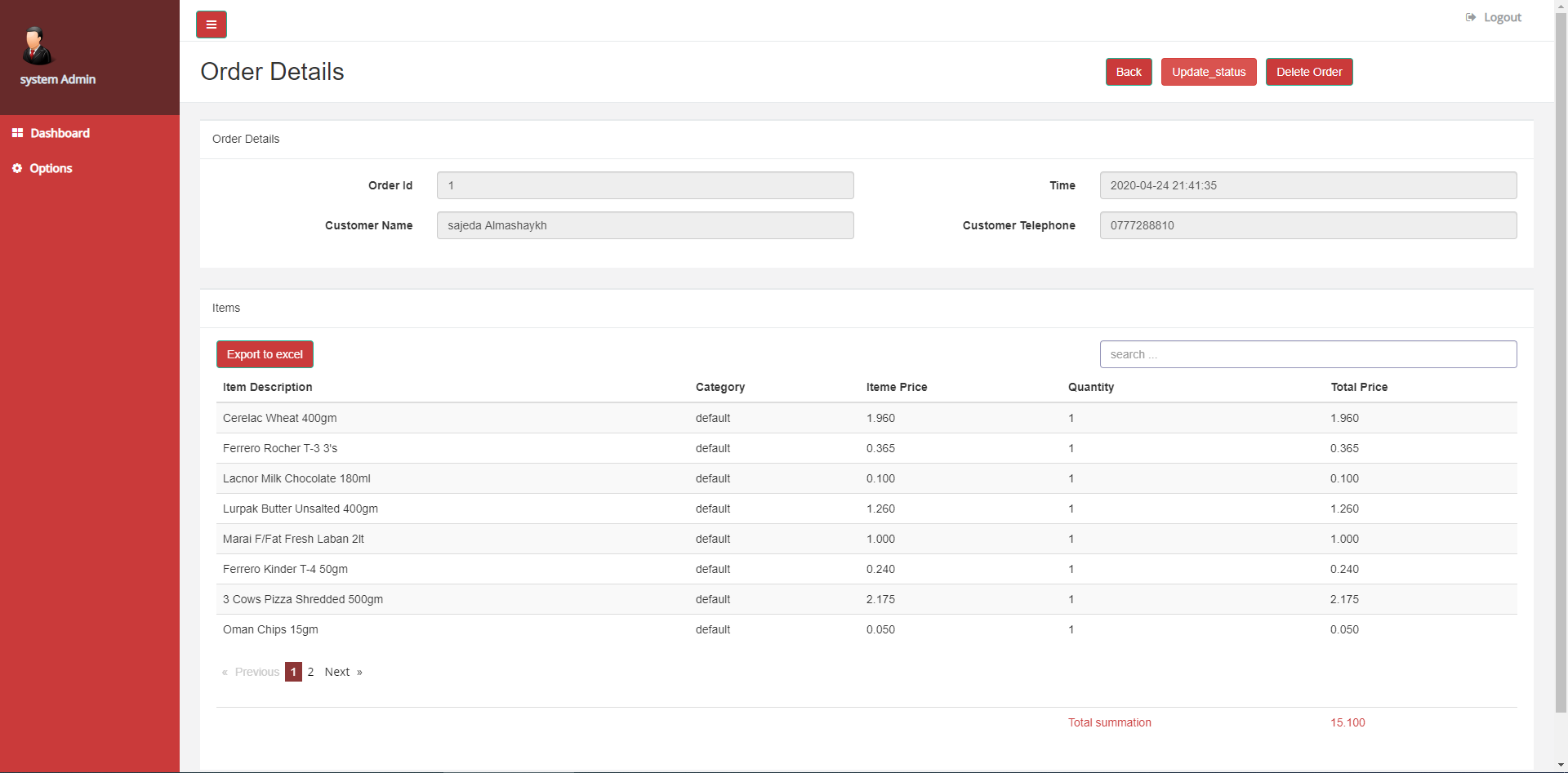
The previous page was displayed in English language as was selected before from the login page, this next page is where all consumers’ orders are previewed to the shop owner or representative.
The shop owner can view the orders details and the consumers contact information from this page, he can also view the consumer pinned location on a map to improve efficiency.
The order details page will contain the order information such as the order id, create time, customer name, and his telephone number.
It will also contain a list of purchased items, where the shop owner can review them, and export them to an excel sheet, and if it was accepted he can change the status of the order, or delete it in case it was rejected.
The next page is the options page, this page is where the user declares the predefined system information such as the location area, the sub area, the available items and their categories, the information are required to make the system usable from the consumer’s side.
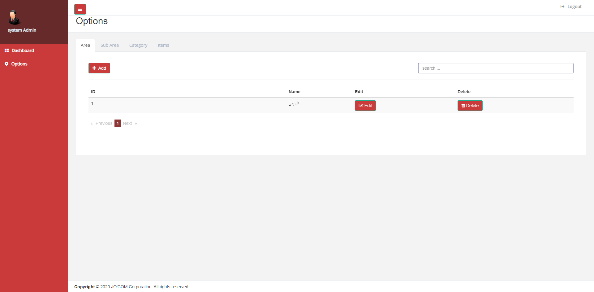
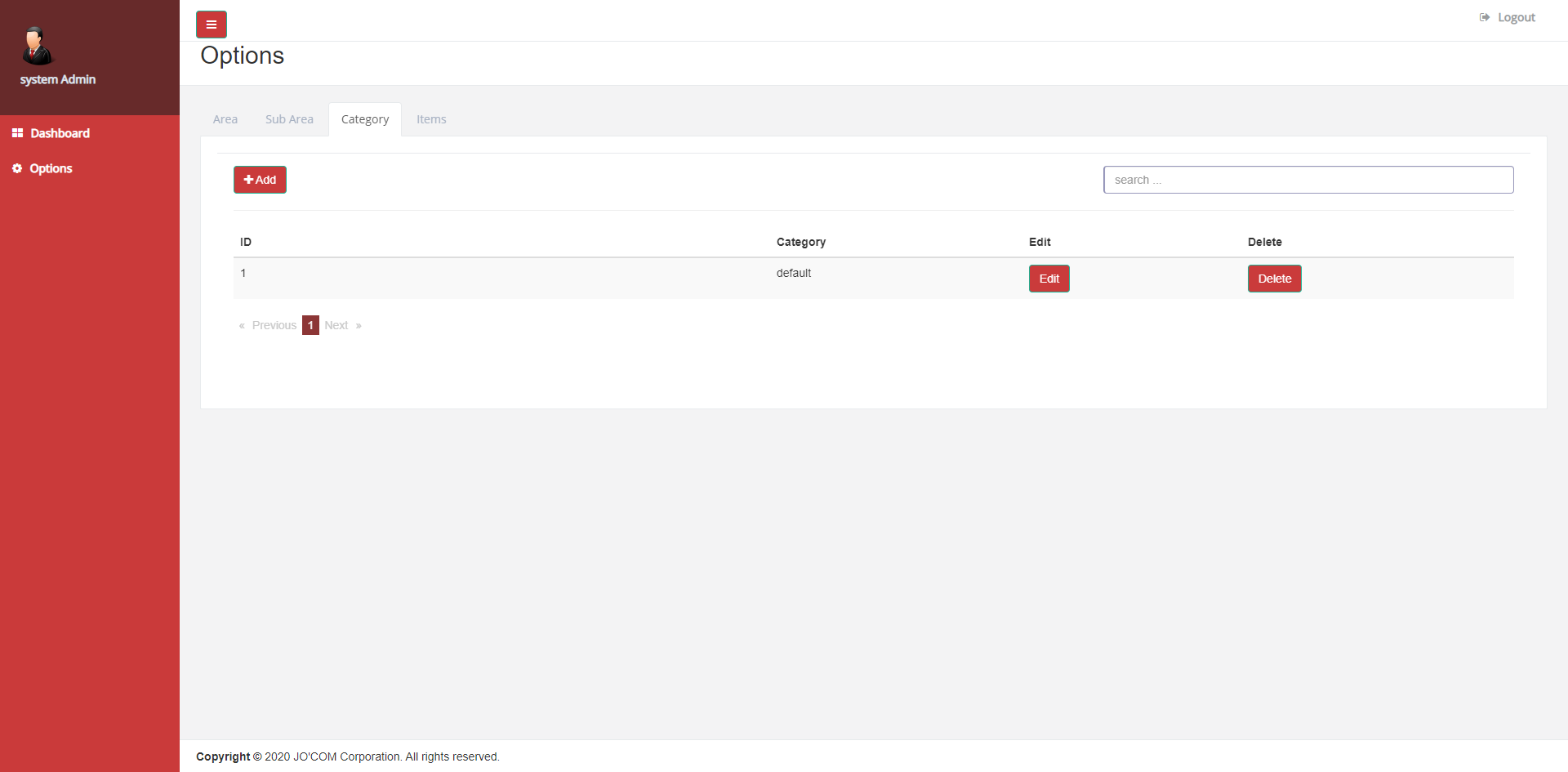
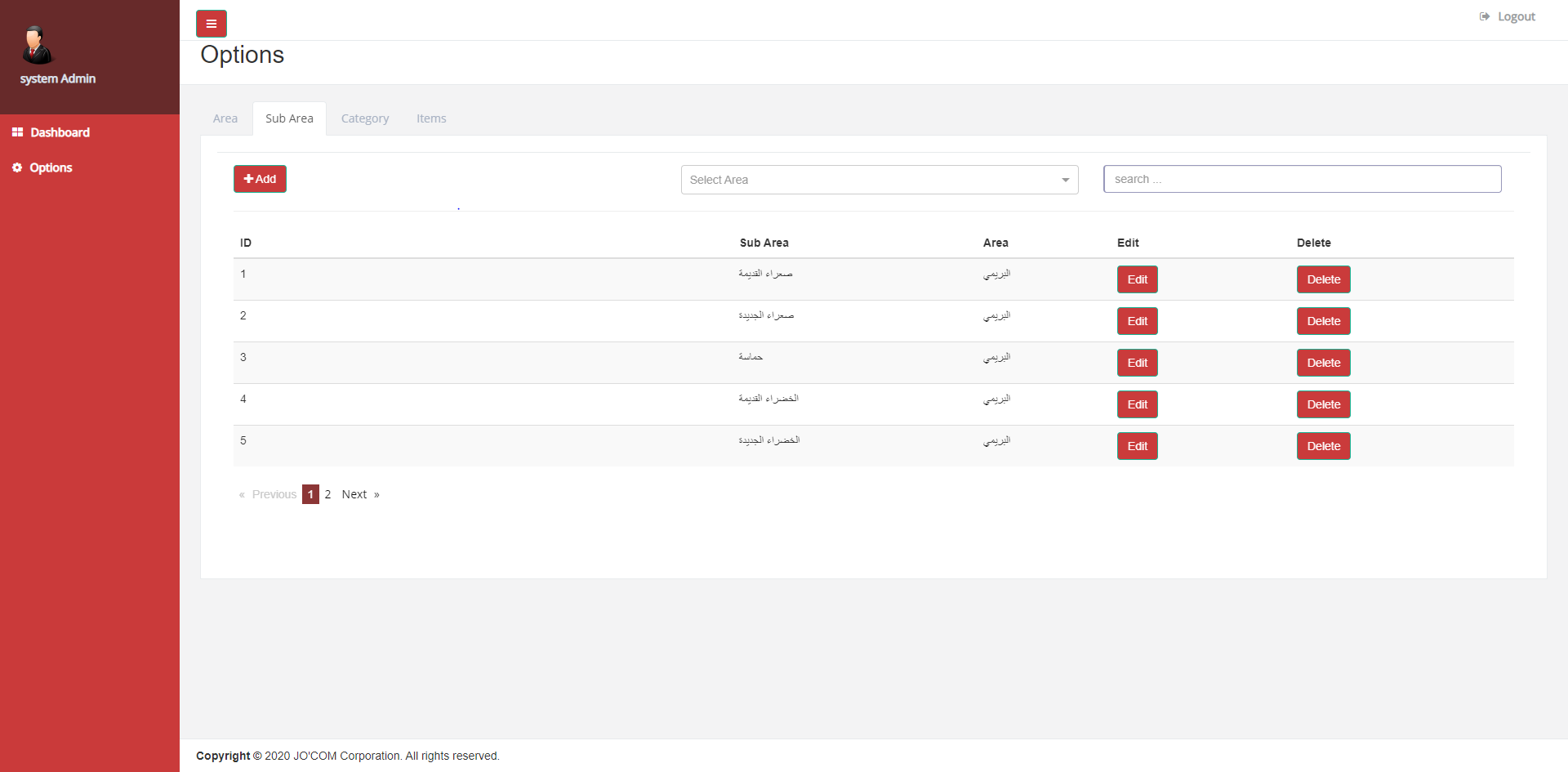
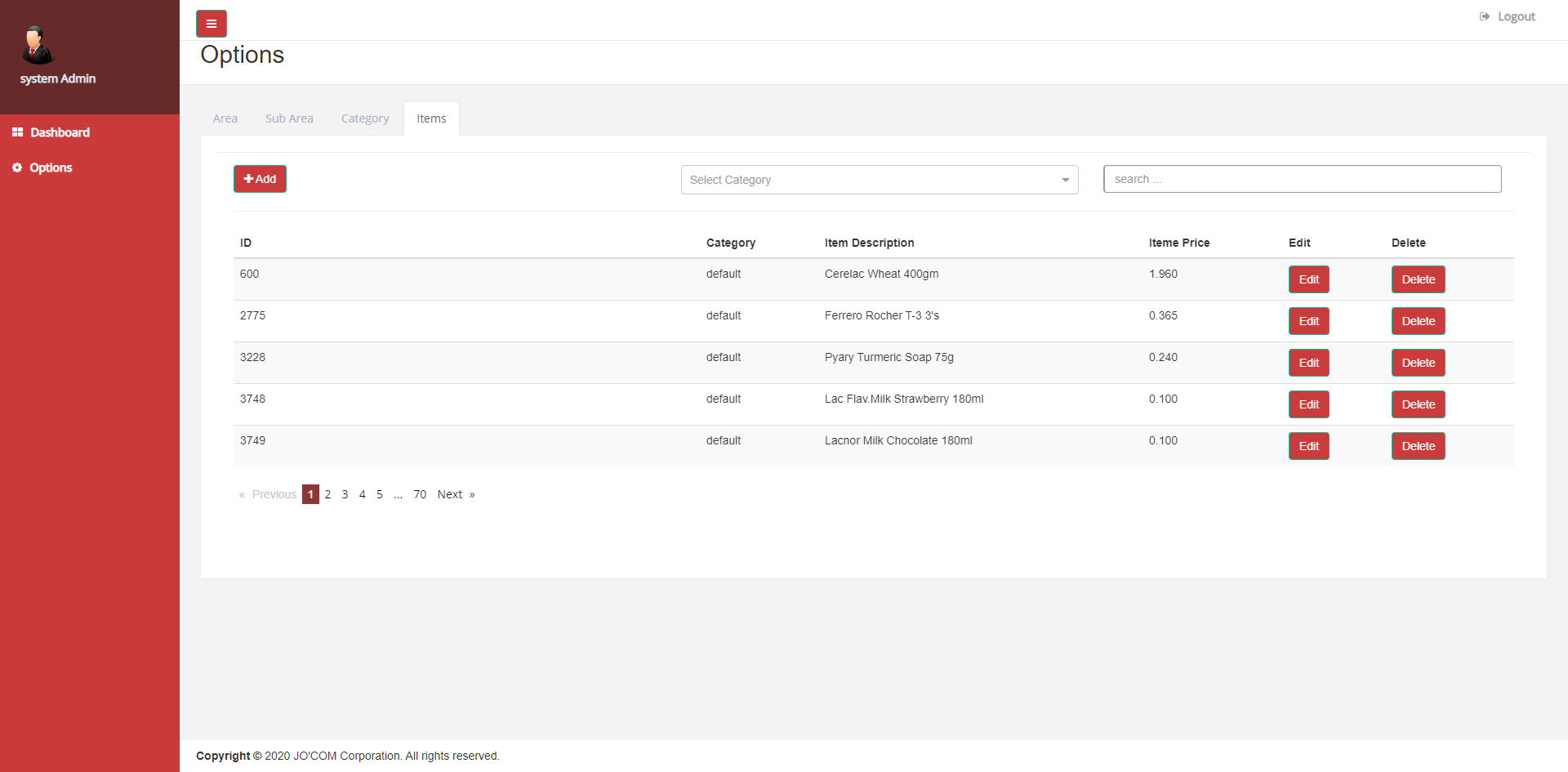
Consumer (mobile) side
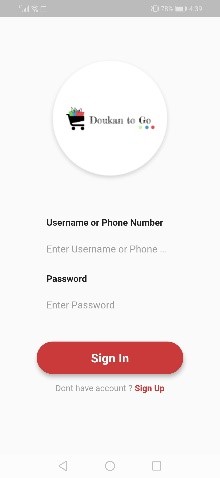
e mobile application will also start with a login page, to grant them the access to their accounts, the login page will contain the username field, password field, and a register button in case they customer was new and didn’t own an account.
Pressing the register button will open up a new page for the user registration, the page will contain multiple fields for the new customer to fill, such as the username, first name, last name, telephone number, the map location, etc…
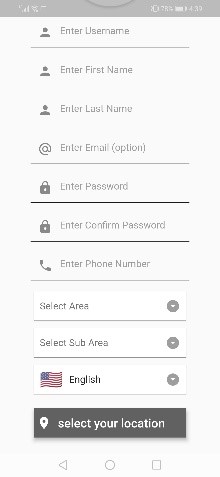
After logging in successfully the user will be redirected to the home page of the system, the home page contain the links to the features of the application, such as create a new order page, my cart page, the profile page, and the settings page.
The items list will contain the item picture, name, and price, the consumer can also select a product category to filter the items in the list below.
After selecting the items to be purchased, the customer can review the selected items from his shopping cart, the shopping cart will contain all the selected items and their quantities, and the customer can still edit or remove items from his cart if desired by swiping the item to left and then selecting the option.
After adding the desired items to the shopping cart, the customer can click proceed and confirm his order from the shopping cart, after confirming it, it will be added to the orders page to be reviewed if needed.
After adding the new order, the customer can review that order by clicking on my order button from the home page menu, after clicking that button the orders page will be displayed to the customer and he’ll review them from that page.
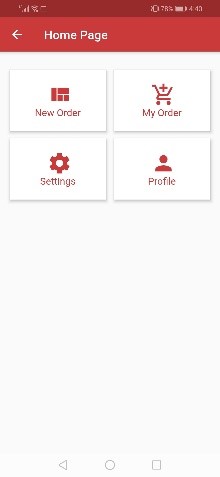
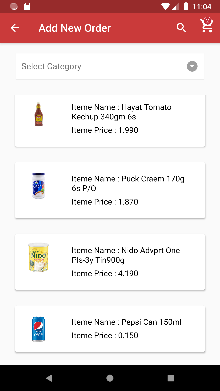
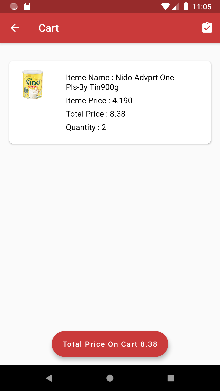
The orders page will contain the registered customer orders, they will be displayed as a list, the list will contain the order number, items count, total amount, and a description with the time, and by clicking on details you can see the specific items purchased in that order.
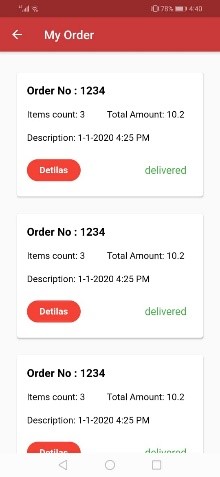
And the last option from the home menu list is the settings page, in the settings page the customer will have the option to change the language, the password, the location, or the phone number.
Each one of these options will open a new page containing the form for changing it.
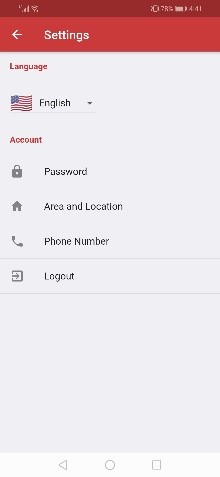
Get Started
Start your E-commerce Business Now
JOIN US
Our principle
- Honesty
- Integrity
- Respect
- Diversity
- Safety